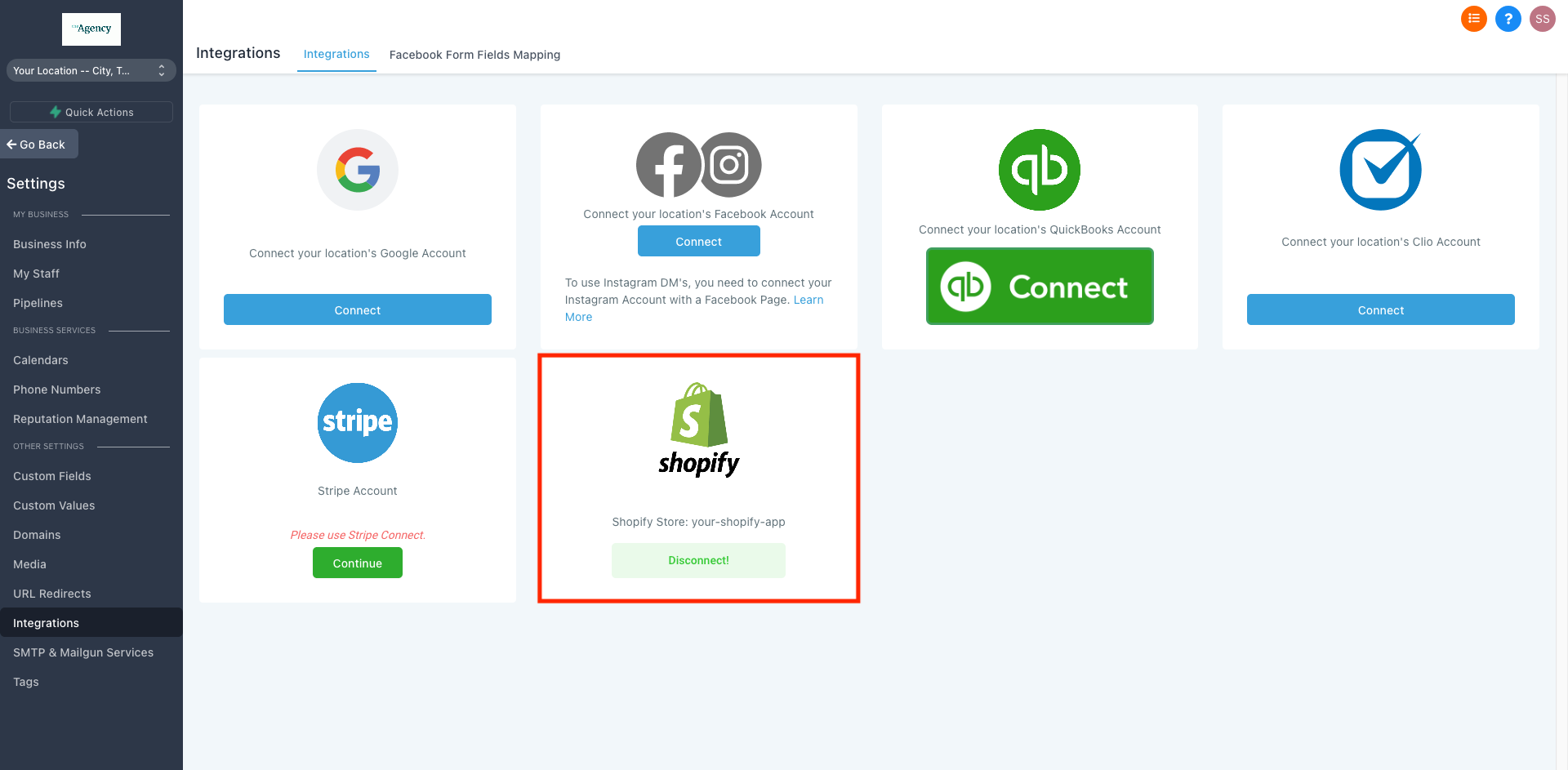Now you can integrate shopify to your Account by just following the 2 Step process:
- Create a Private App in your Shopify Store
- Connect Shopify to your Account
Step 1: Create a Private App in your Shopify Store
Before we setup integration we need to create a private app in your Shopify store.
1.1 Login to your Shopify store and click on "Apps" in your dashboard
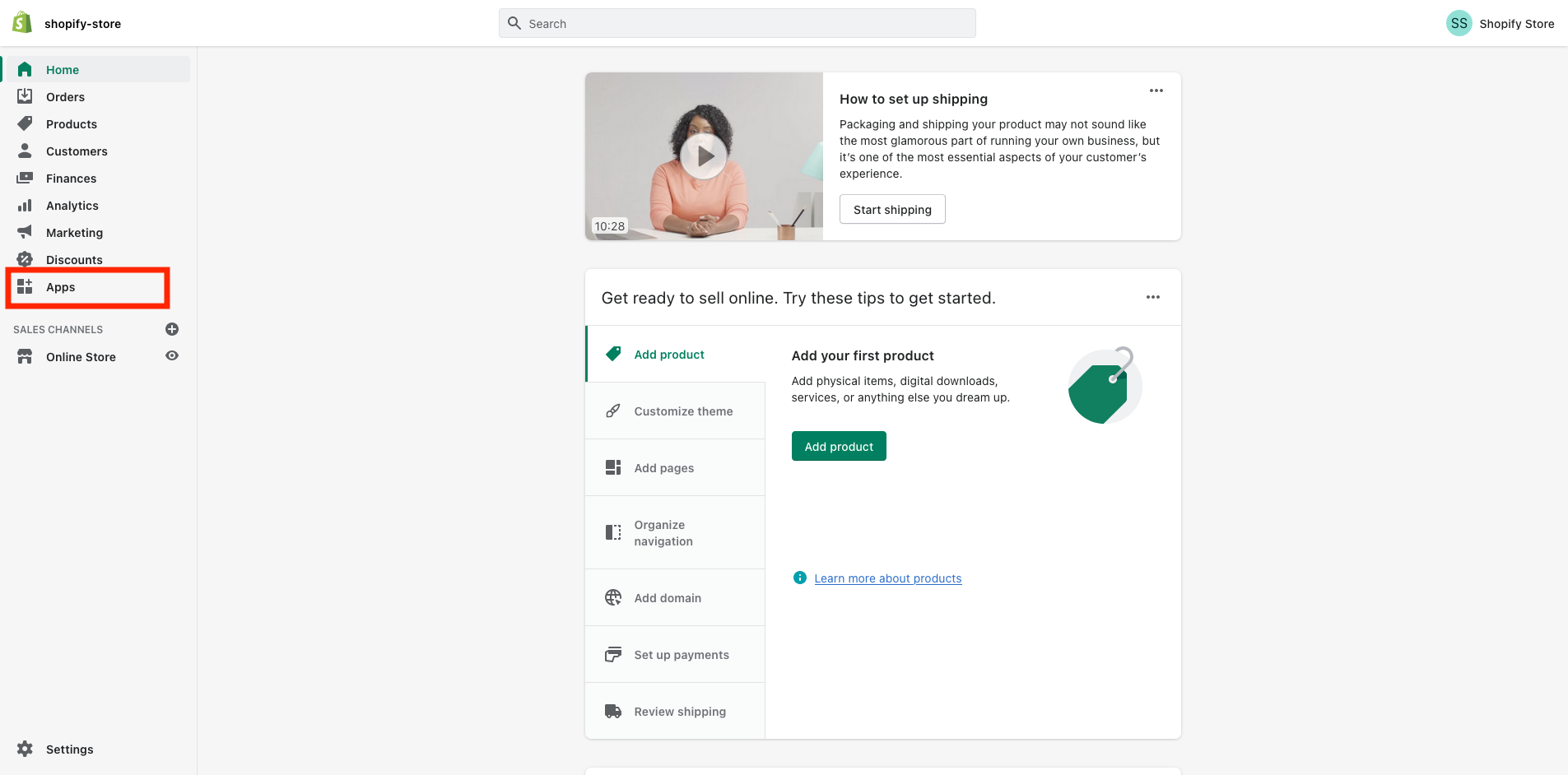
1.2 Then, click on "Manage private apps" on the bottom of the screen highlighted in the below picture
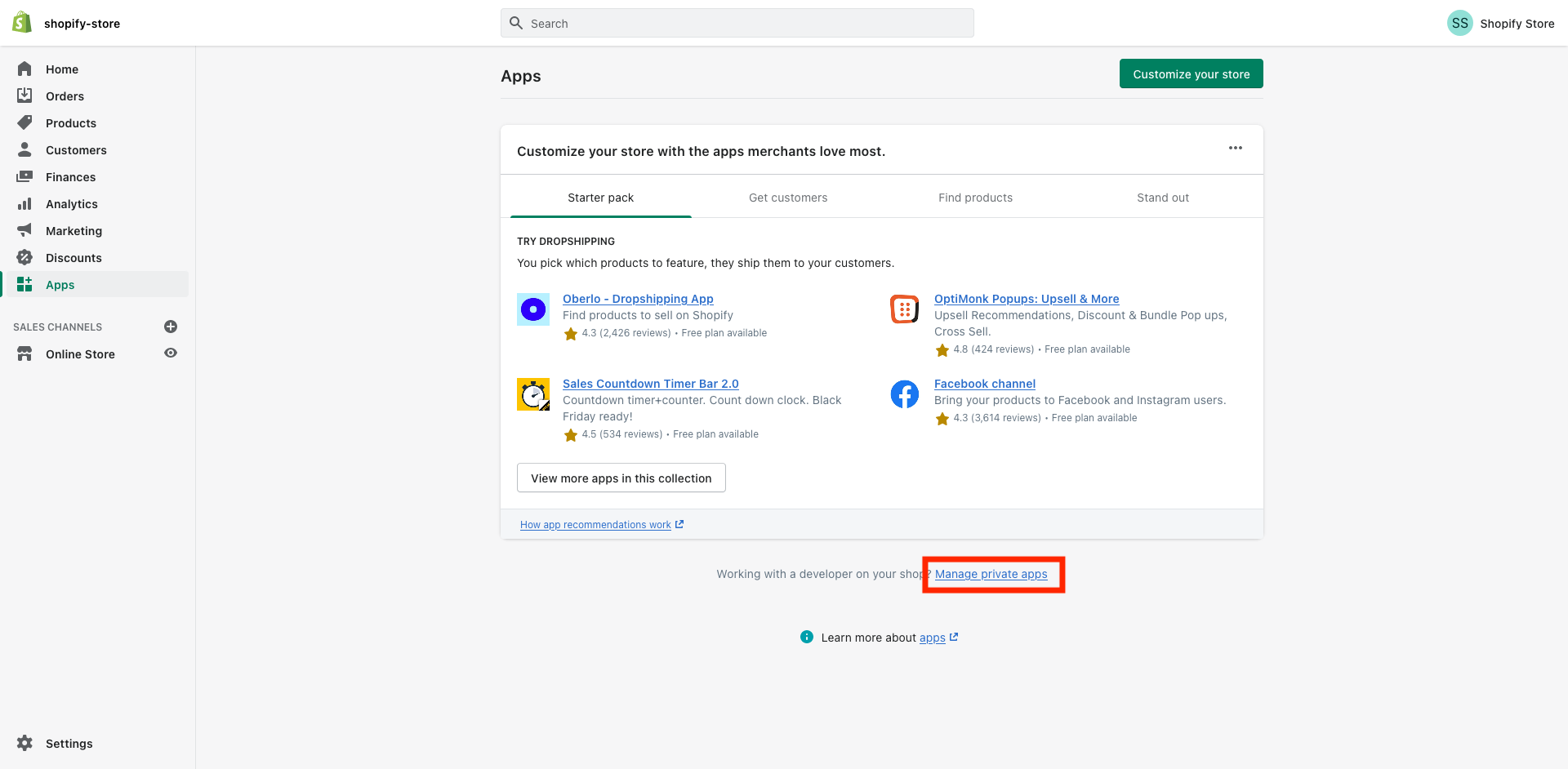
1.3 Then, click on "Enable private app development" (if you have already enabled this permission then Shopify will take you to Step 1.5)
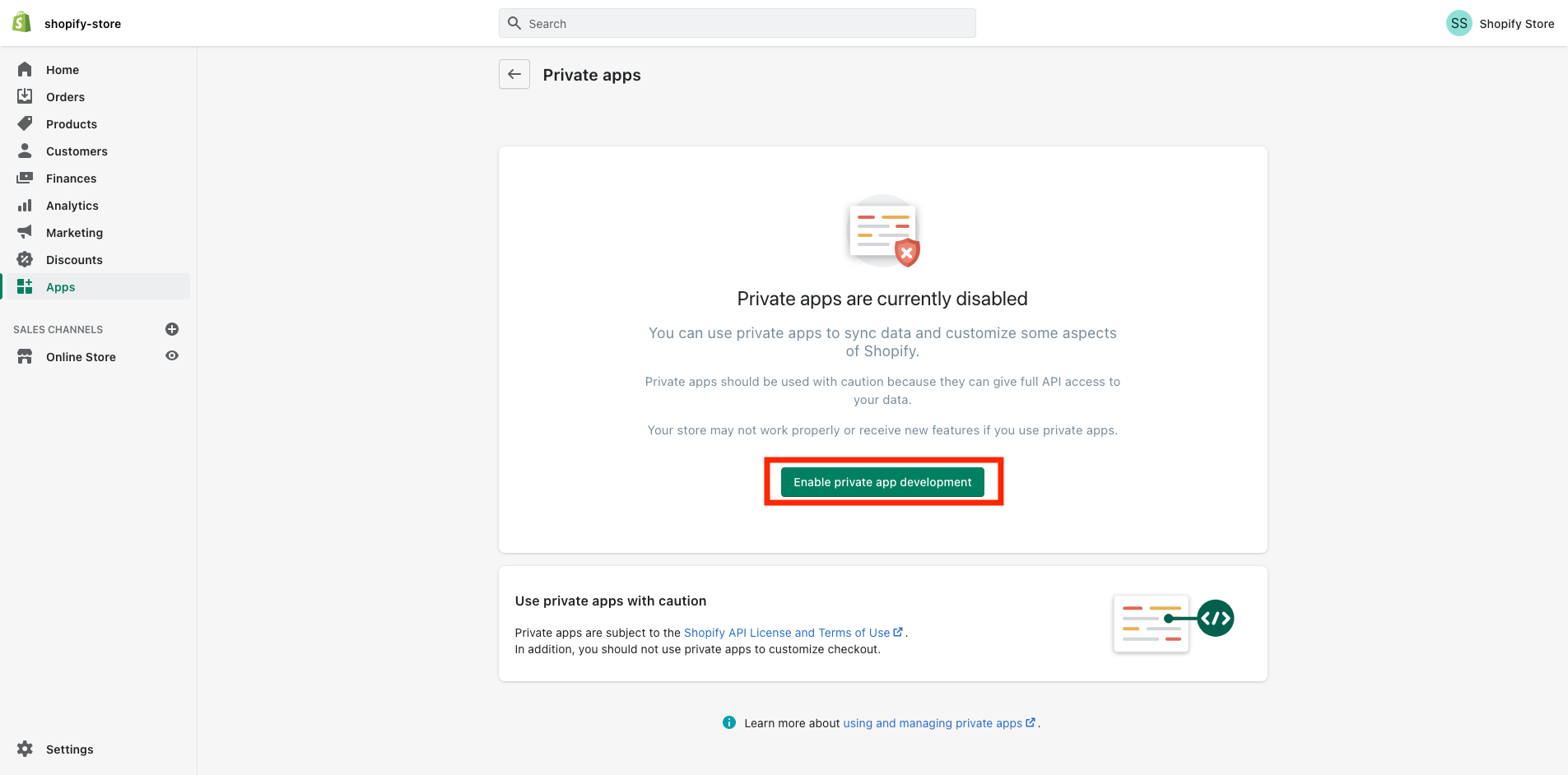
1.4 After accepting the required info provided by Shopify, click on "Enable private app development"
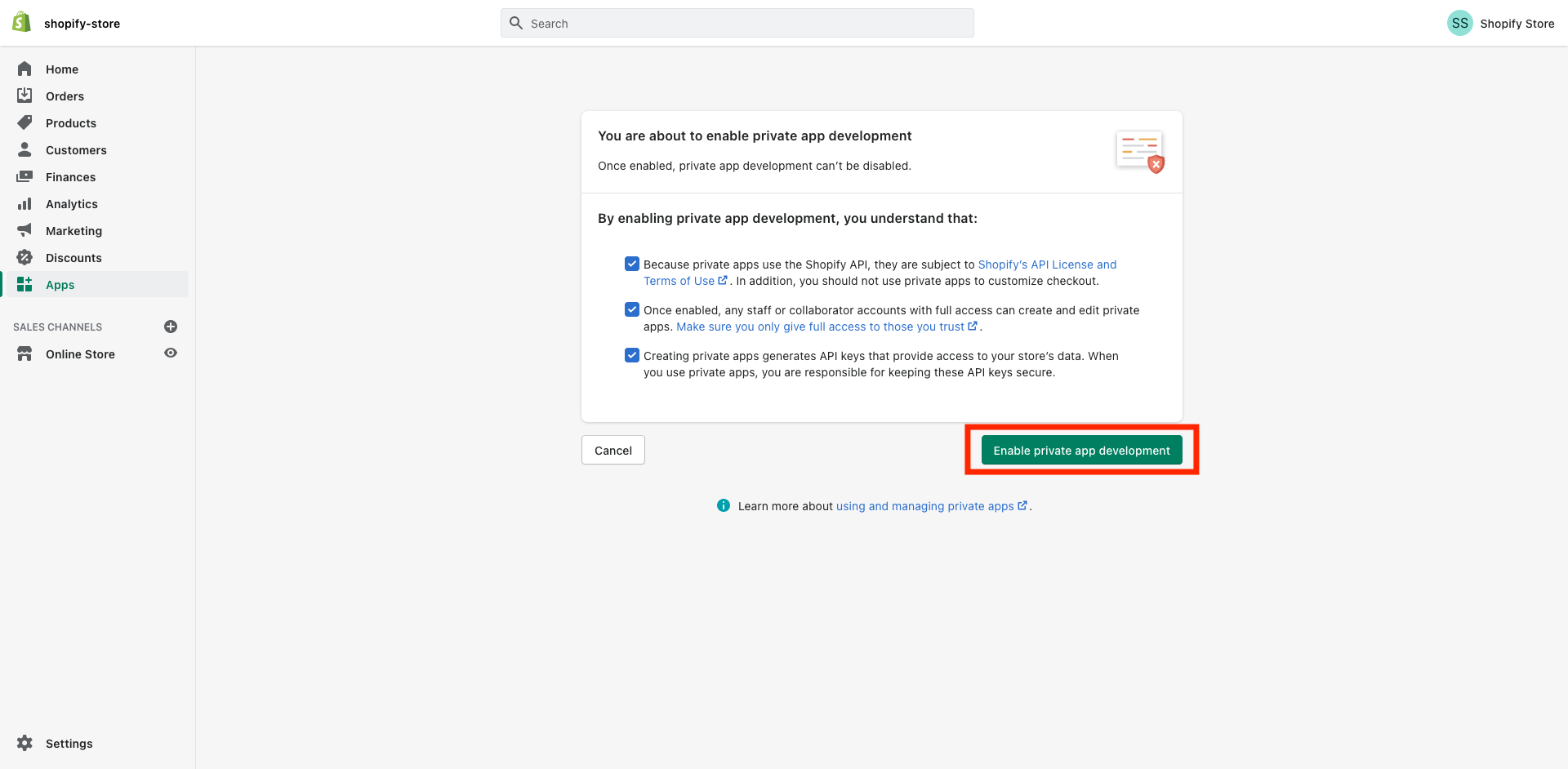
1.5 Then, click on "Create private app"
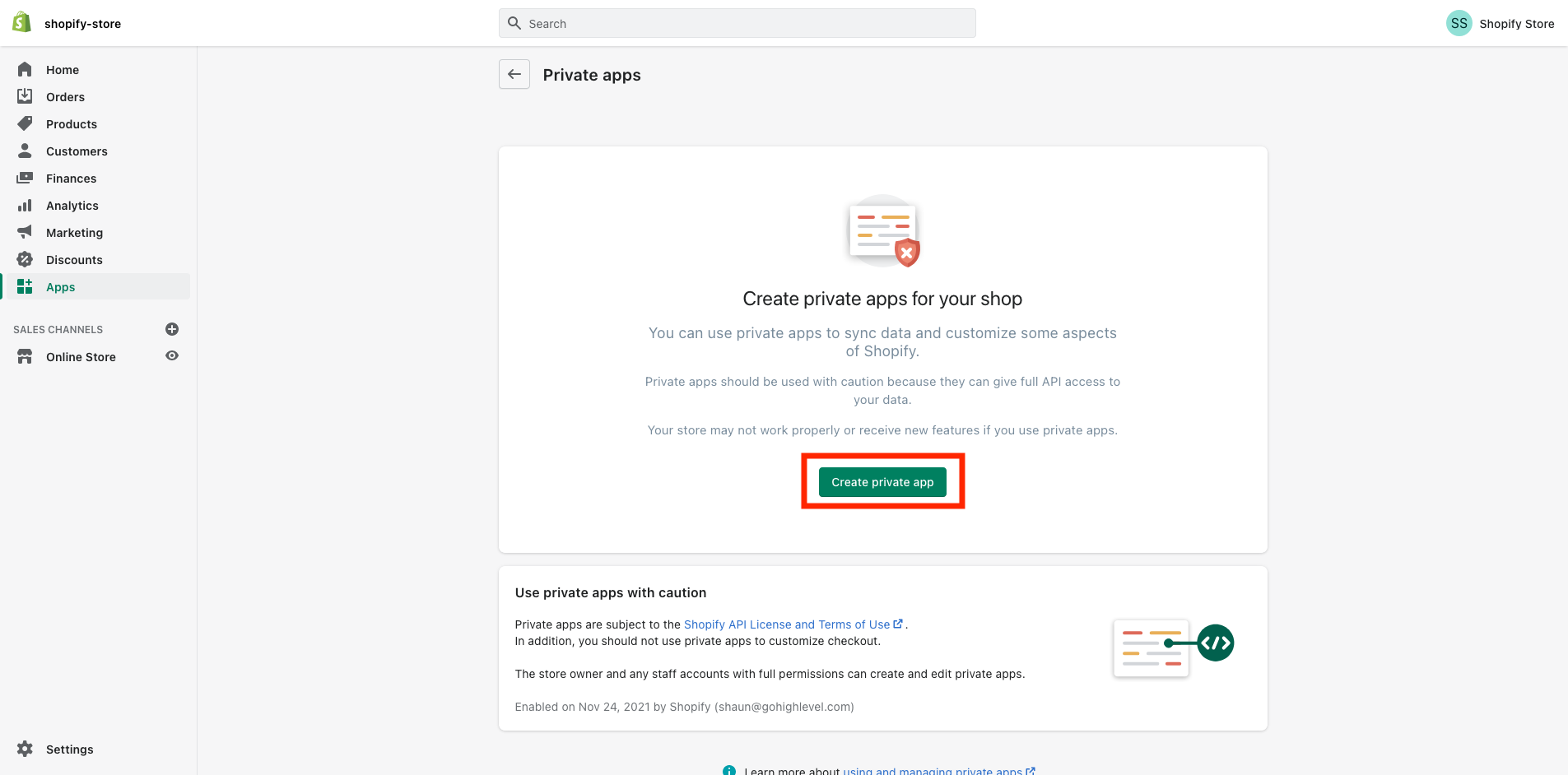
1.6 Enter a name for the app (for example "Marvel's App") and enter your email.
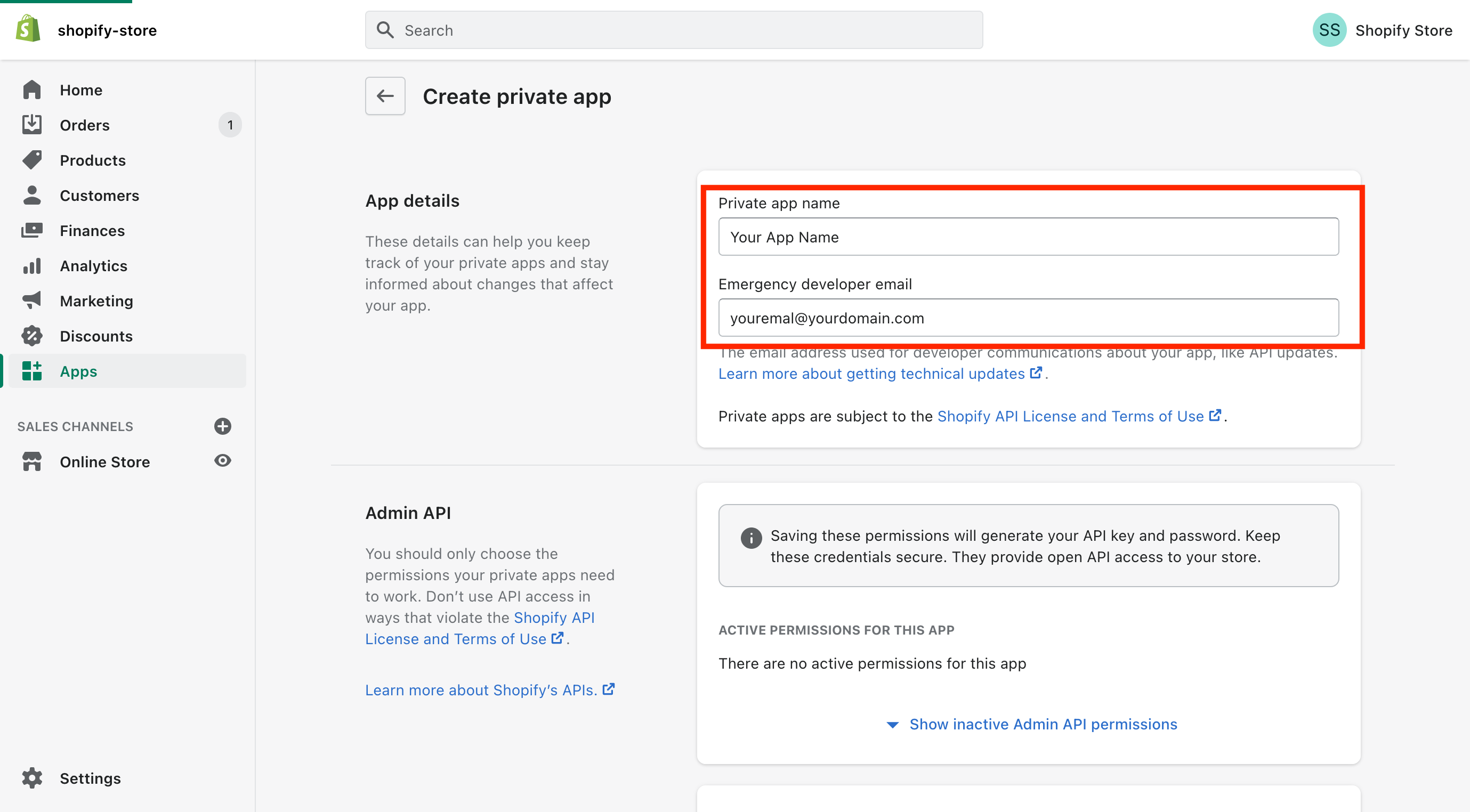
1.7 Then, click on "Show inactive Admin API permissions" and expand your options
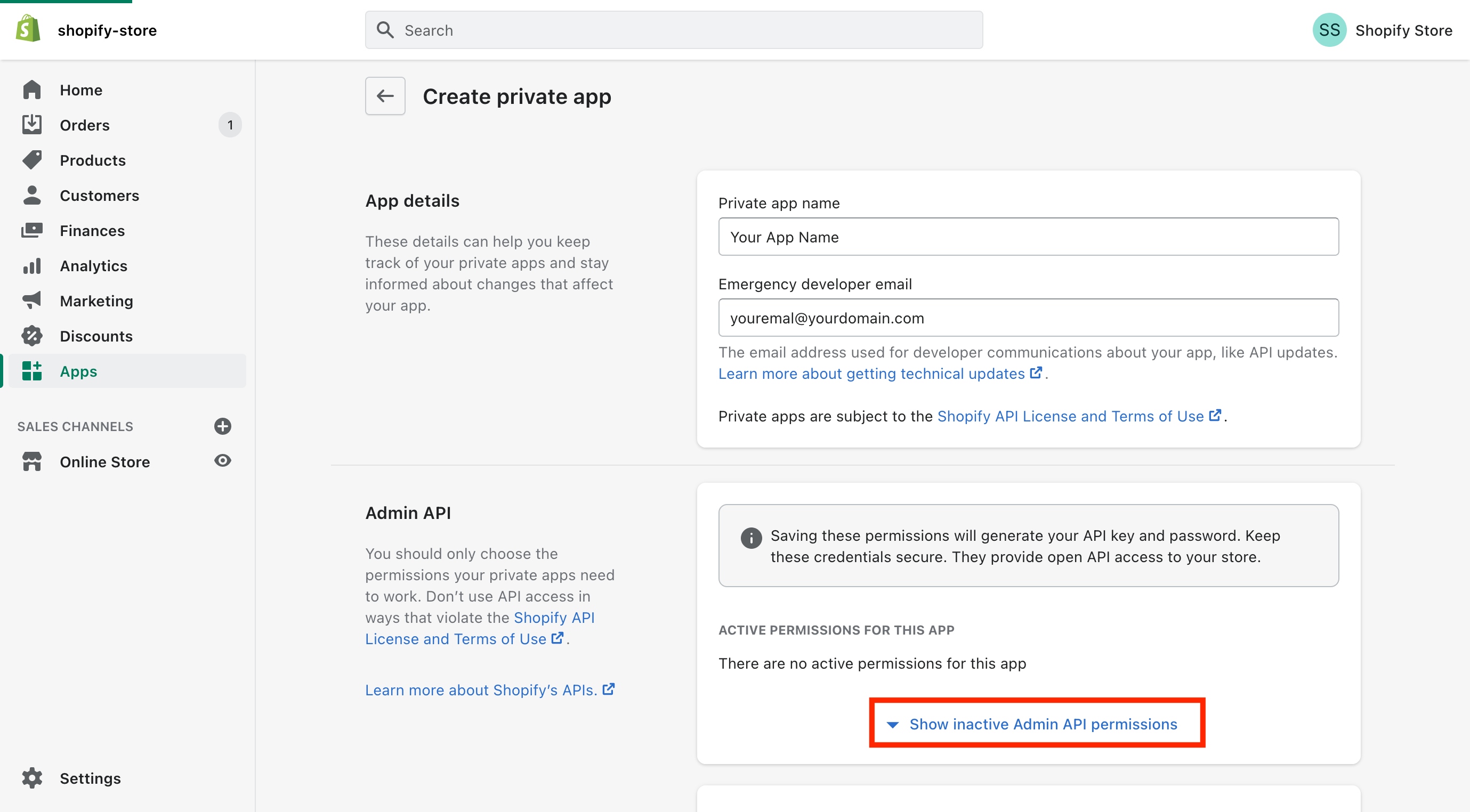
1.8 Scroll down to the "Orders" and You will need to enable at the very least "Read access" permissions
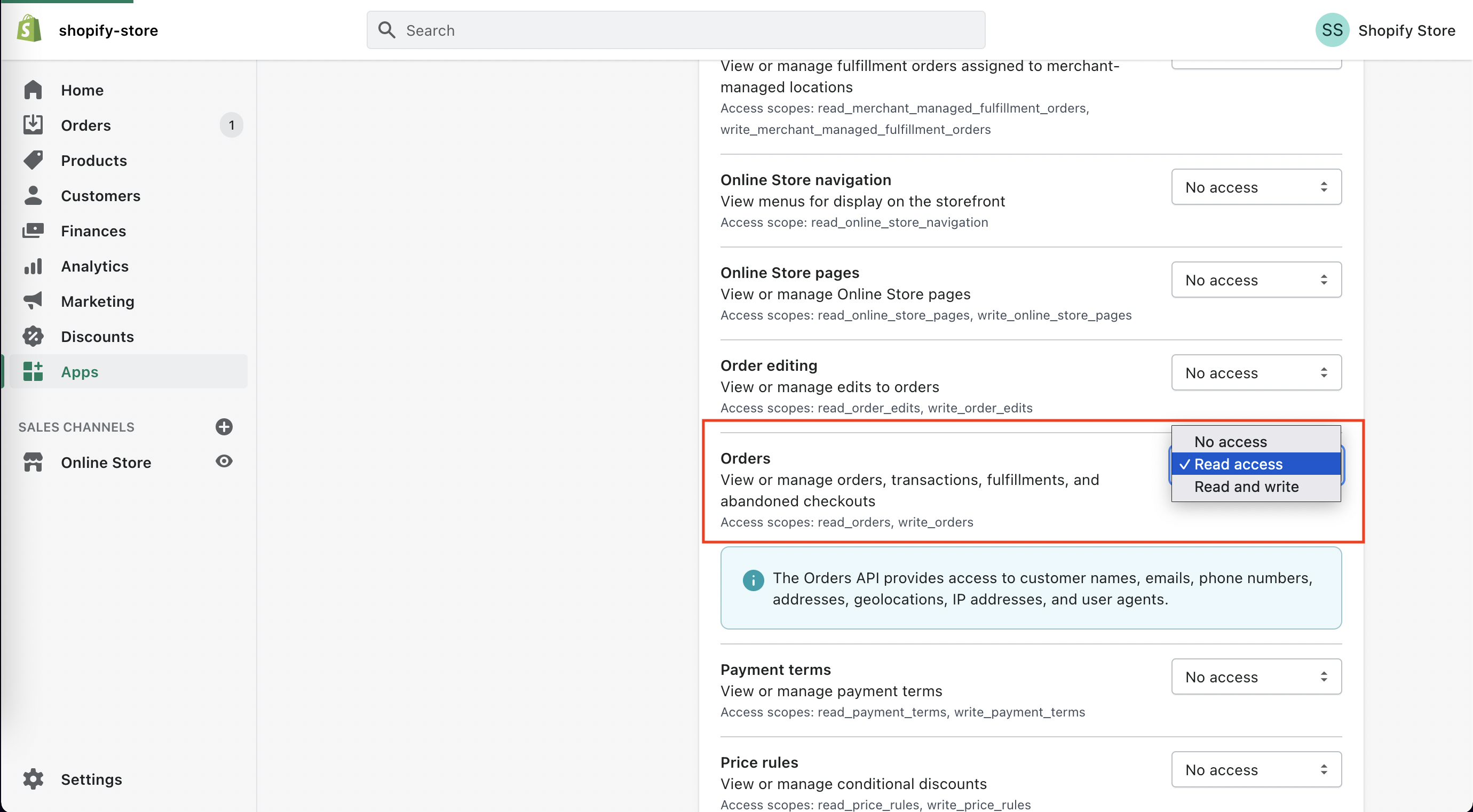
1.9 Then, Scroll down to the "Products" and You will need to enable at the very least "Read access" permissions
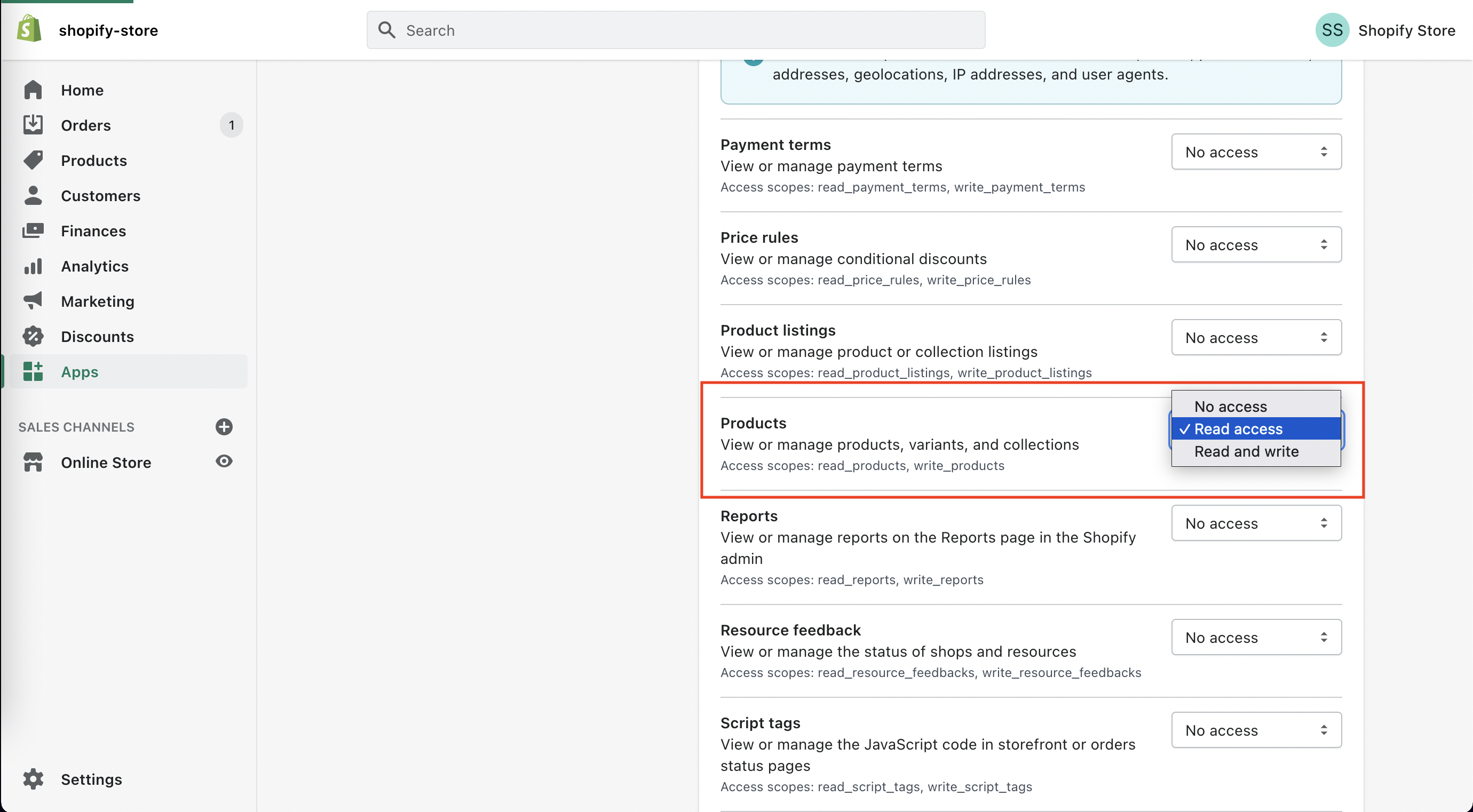
1.10 Once you've enabled read access on "Orders and Product" permissions, save the app by clicking on the "Save" button on the top right
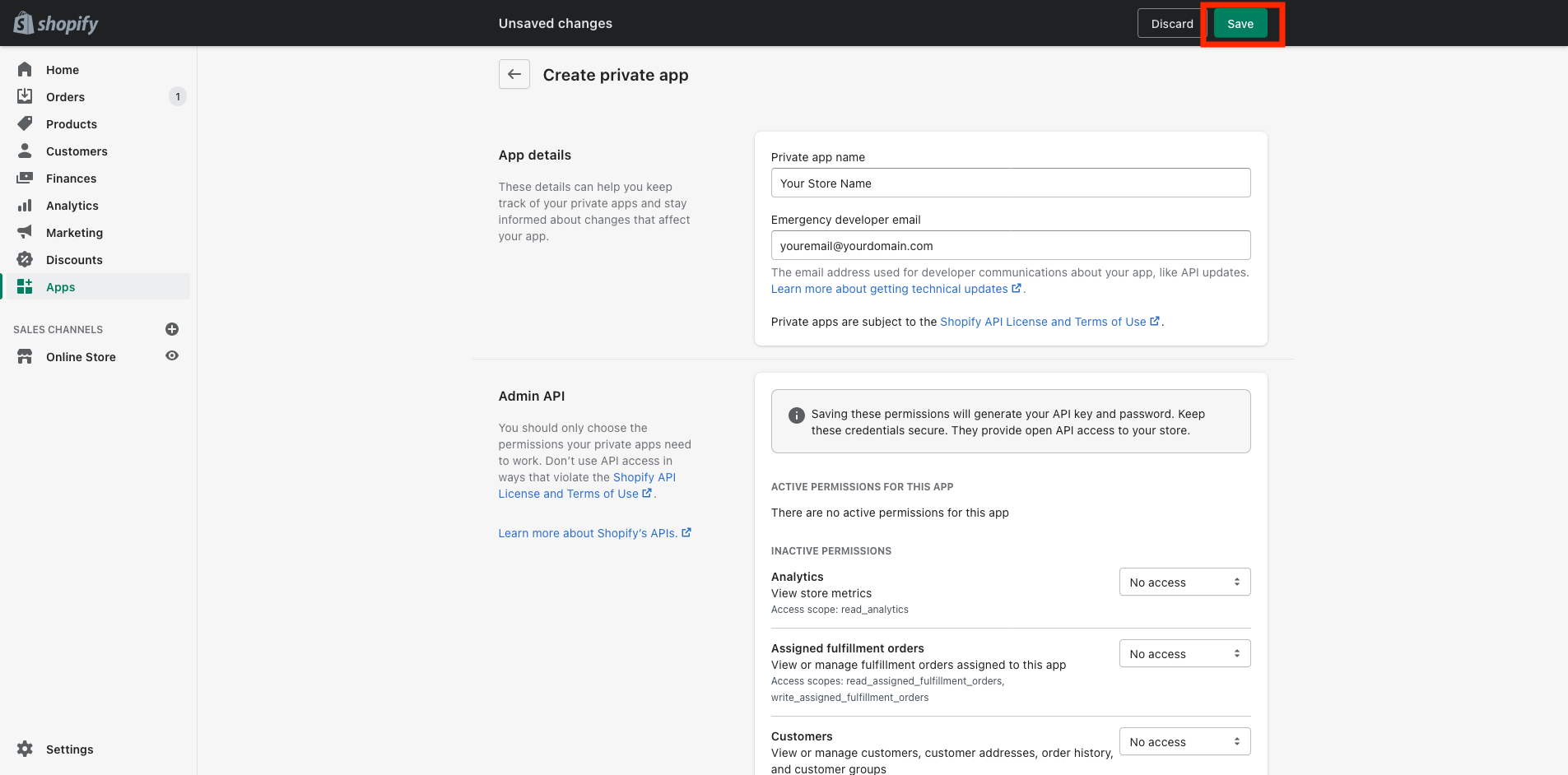
1.11 The "Password" that you need for the Shopify integration can be found on the page that loads after clicking "Save" as in the image below
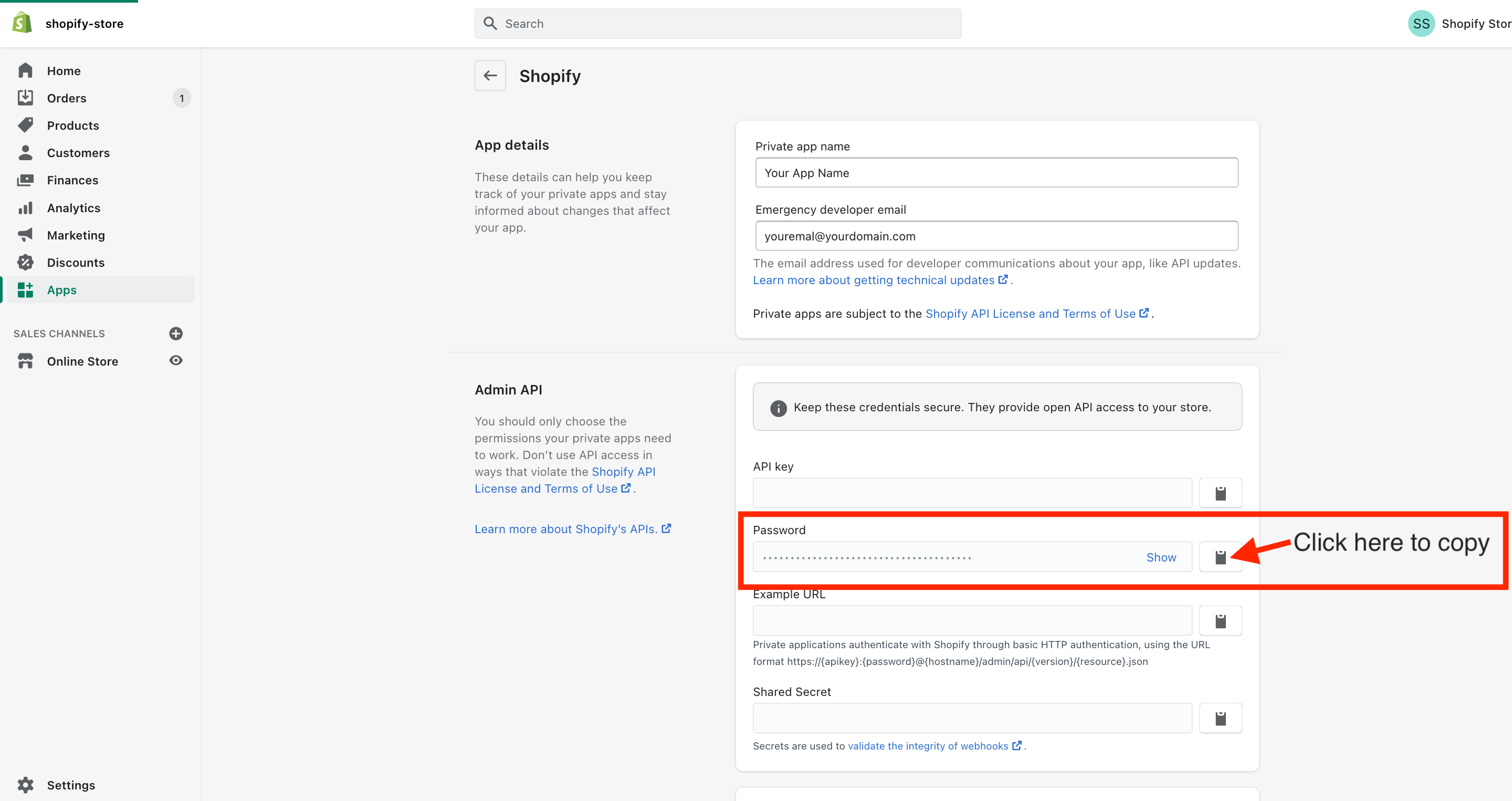
You can copy the "Password" by clicking on the clipboard icon
Step-2: Connect Shopify to your Account
2.1 In your Account go to Settings > Integrations and click on "Connect" under Shopify
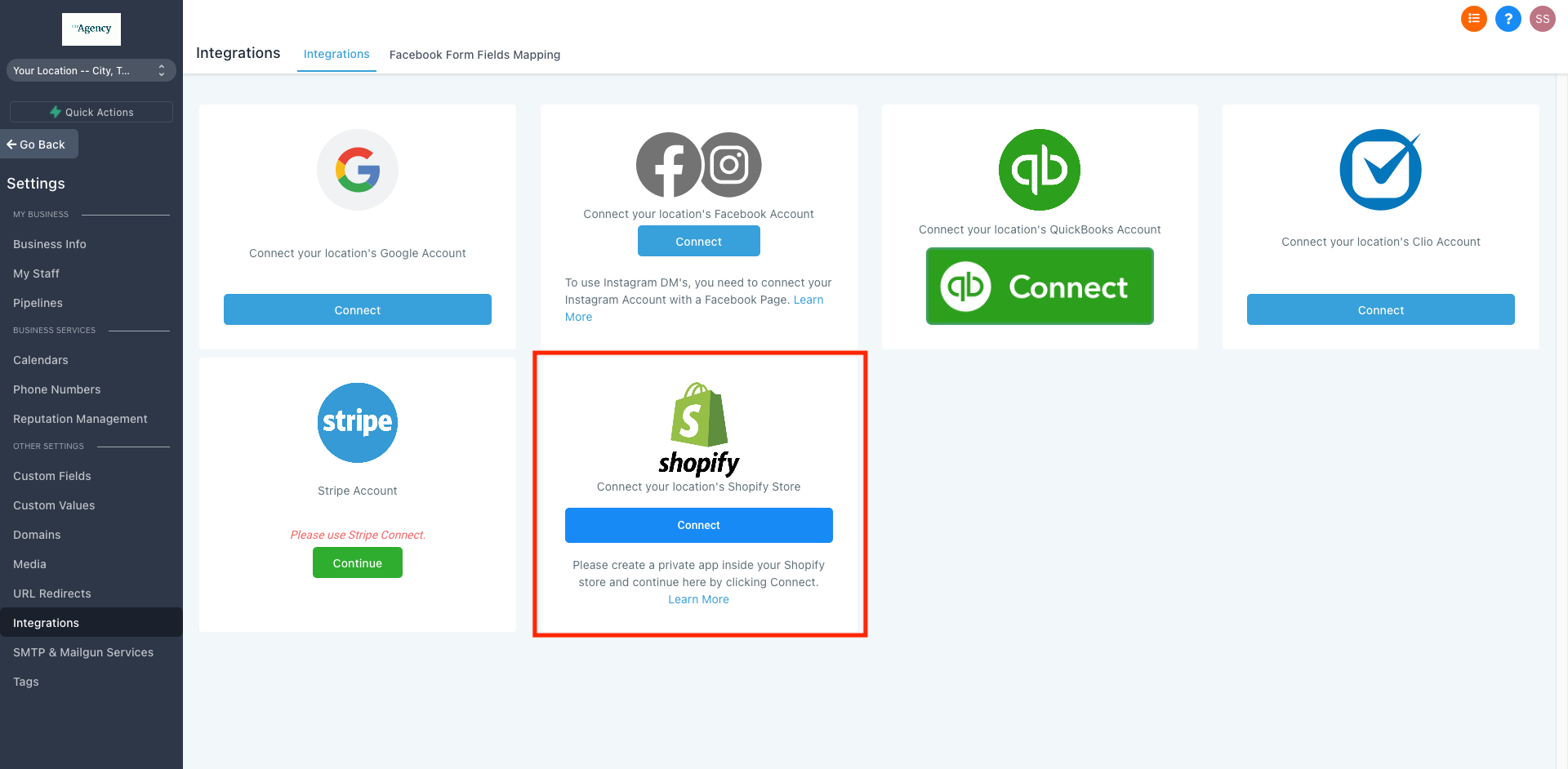
2.2 Paste the "Password" you copied in Step-1.11, enter "Name of your Shopify store" and click "Connect"

2.3 Your Shopify integration is done! 🎉