If you need to verify your domain on Facebook, you can use the 'Meta Tag' verification method to do so. Follow these steps to learn how:
Step 1: Copy the Meta Tag
- Copy the Meta Tag provided by Facebook. It should look something like this, for example: <meta name="facebook-domain-verification" content="abcxyz123" />
Step 2: Find the Default Page
- Navigate to your Settings > Domains
- Edit the domain which you want to verify
- Note the Default Page which is connected to this domain (if there isn't, please be sure to connect one)
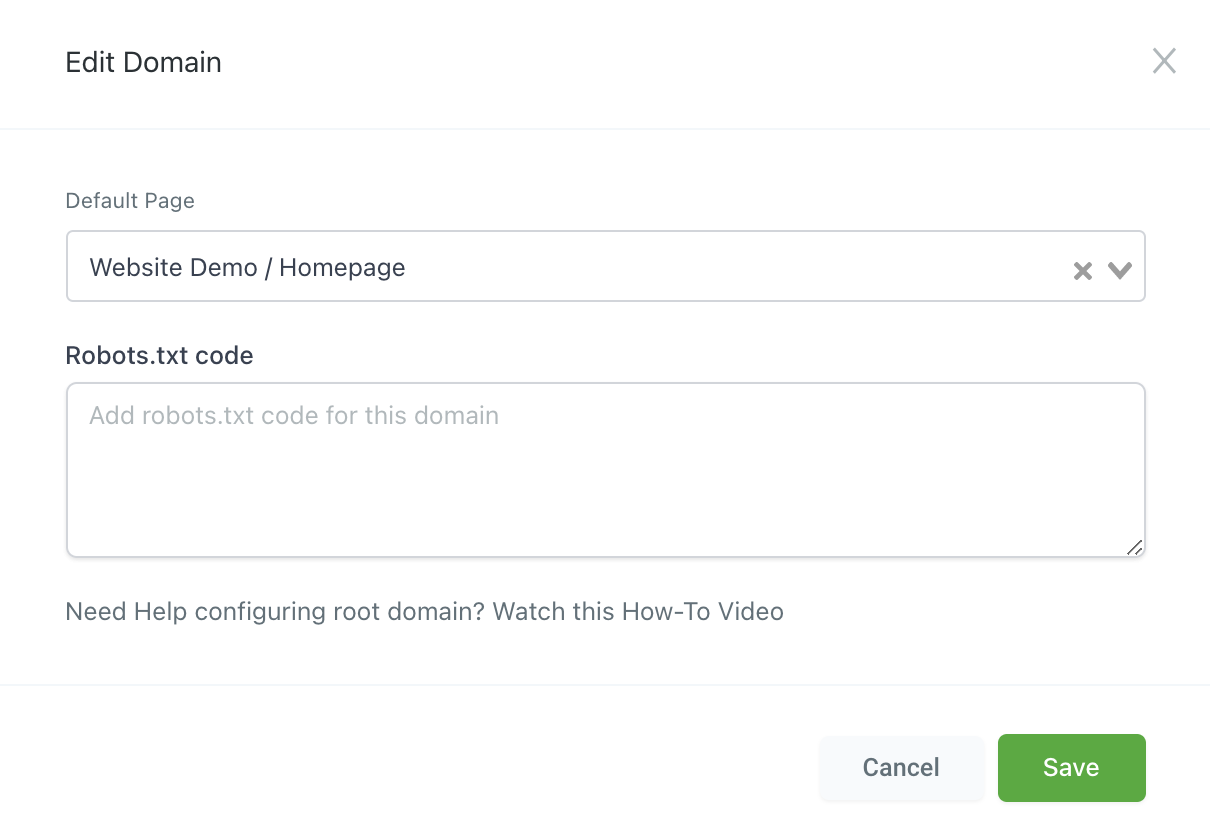
Step 3: Edit the Default Page Builder
- Go to the funnel/website which has the default page that you selected in the previous step.
- Open the page builder/editor for the default page
- Click on Settings > SEO Metadata
- In the menu that appears on the right, scroll down to the “Custom Meta Tag”' option and click on the “+ Add” button
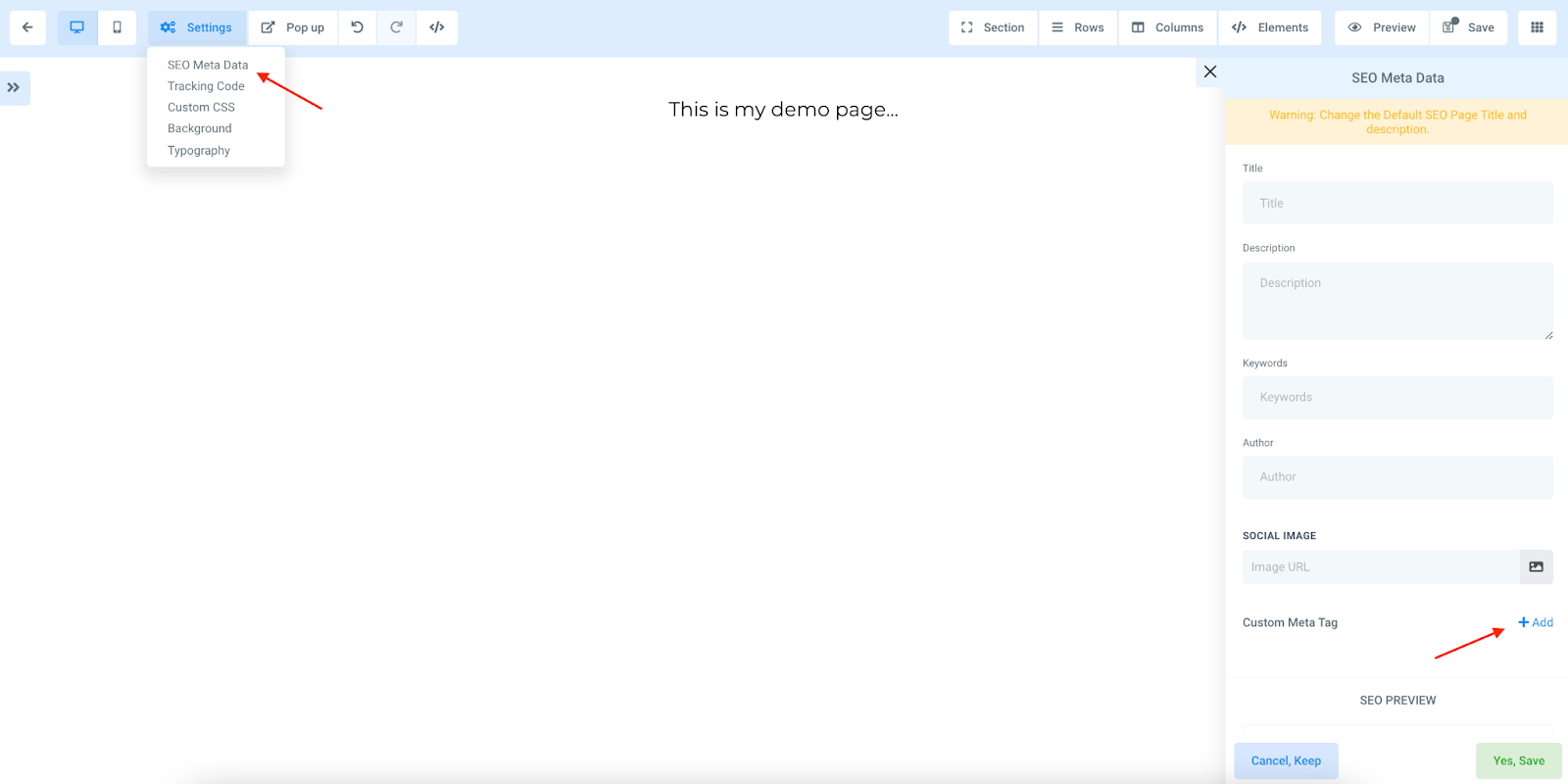
Step 4: Add the Meta Tag
- Copy the name from the meta tag provided by Facebook, and paste it in the “Name” field for the tag. In this example, the name in the tag is: facebook-domain-verification
- Copy the content from the meta tag and paste it in the 'Content' field for the tag. In this example, the content in the tag is: abcxyz123
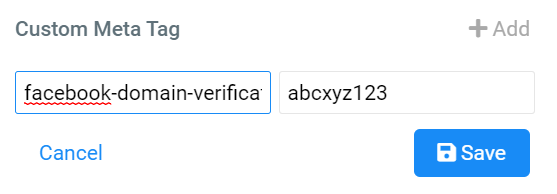
Step 5: Save the SEO Metadata settings
- Save the meta tag
- Save the SEO Metadata settings by clicking on the “Yes, Save” button:
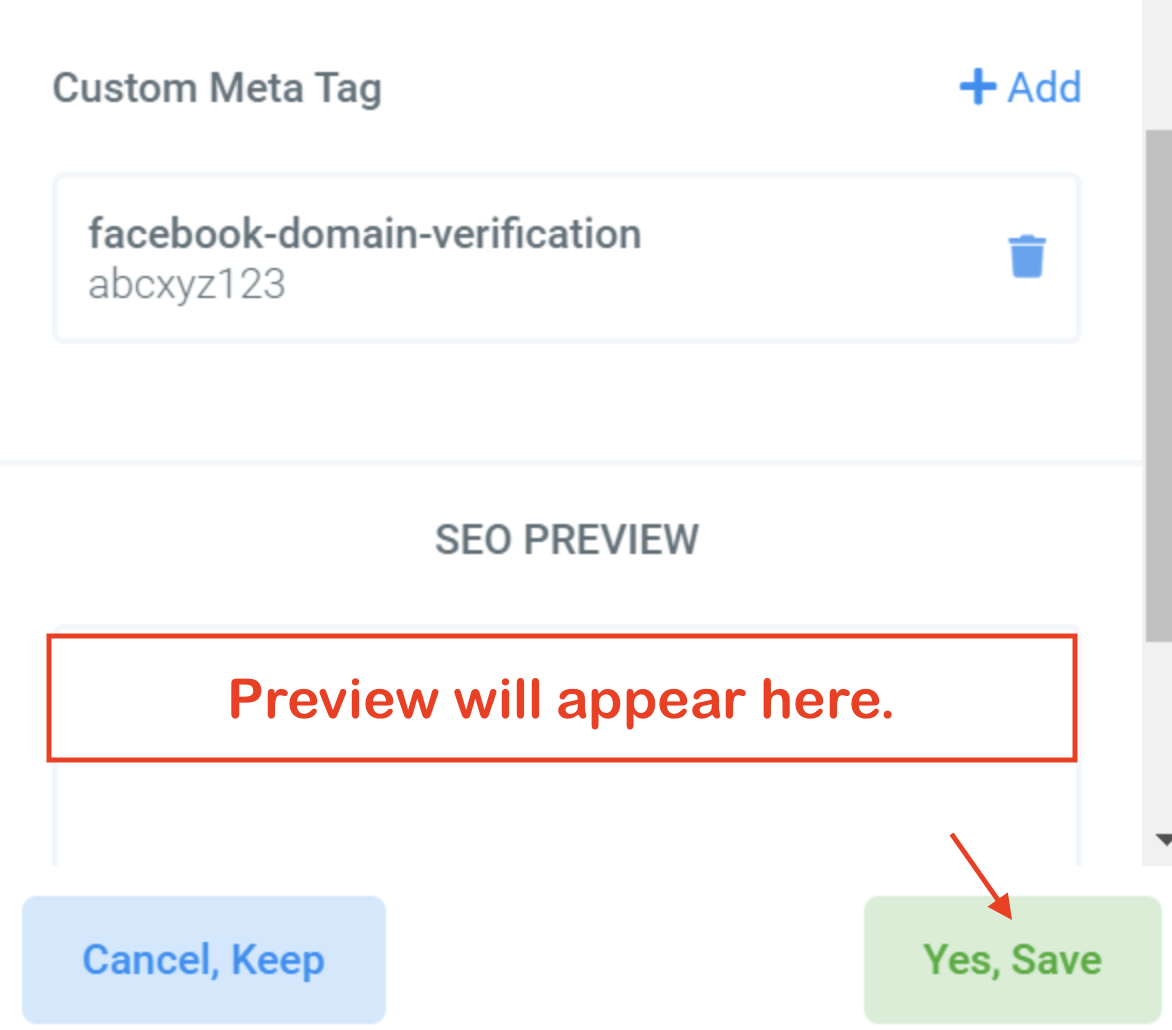
- Save the page from the top nav menu.

Step 6: Verify the Domain in your Facebook Account
- Log in to your Facebook Business Manager.
- NOTE: You must have admin or developer access to your domain within your Facebook Business Manager to complete the verification.
- Click “Add” to add a new domain.
- Enter in the root domain without any prefixes. For example, enter website.com, not www.website.com
- Click “Add”.
- Choose one of these 3 options to verify your domain:
- Add meta-tag to HTML source code
- Update the DNS TXT record with your domain registrar
- Upload HTML file to your root directory
- Click Verify Domain on your Business Manager to screen.
Click here to learn more from Facebook about how to Verify Your Domains in Business Manager.


